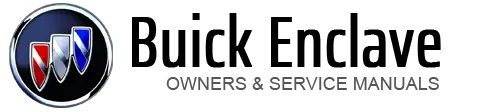Buick Enclave: Driver Information Center (DIC)
Your vehicle has a Driver Information Center (DIC).
The DIC displays information about your vehicle. It also displays warning messages if a system problem is detected.
All messages will appear in the DIC display located at the top of the instrument panel cluster.
The DIC comes on when the ignition is on. After a short delay, the DIC will display the information that was last displayed before the engine was turned off.
The DIC also displays a shift lever position indicator on the bottom line of the display. See Automatic Transmission for more information.
The outside air temperature and compass, if equipped, also display on the DIC when viewing the trip and fuel information. The outside air temperature automatically appears in the top right corner of the DIC display. If there is a problem with the system that controls the temperature display, the numbers will be replaced with dashes. If this occurs, have the vehicle serviced.
The compass will be shown in the bottom right corner of the DIC display. See Compass for more information.
The DIC has different displays which can be accessed by pressing the DIC buttons located on the instrument panel.
The DIC displays trip, fuel, and vehicle system information, and warning messages if a system problem is detected.
The DIC also allows some features to be customized. See Vehicle Personalization for more information.
DIC Buttons

The buttons are the set/reset, customization, vehicle information, and trip/fuel buttons. The button functions are detailed in the following pages.
 (Set/Reset): Press this button to
set or reset certain functions and to turn off or acknowledge messages on the DIC.
(Set/Reset): Press this button to
set or reset certain functions and to turn off or acknowledge messages on the DIC.
 (Customization): Press this button
to customize the feature settings on your vehicle.
(Customization): Press this button
to customize the feature settings on your vehicle.
See Vehicle Personalization for more information.
 (Vehicle Information): Press this
button to display the oil life, park assist on vehicles with this feature, units,
tire pressure readings on vehicles with this feature, and compass calibration and
zone setting on vehicles with this feature.
(Vehicle Information): Press this
button to display the oil life, park assist on vehicles with this feature, units,
tire pressure readings on vehicles with this feature, and compass calibration and
zone setting on vehicles with this feature.
 (Trip/Fuel): Press this button to
display the odometer, trip odometers, fuel range, average economy, timer, fuel used,
and average speed.
(Trip/Fuel): Press this button to
display the odometer, trip odometers, fuel range, average economy, timer, fuel used,
and average speed.
Vehicle Information Menu Items
 (Vehicle Information): Press this
button to scroll through the following menu items:
(Vehicle Information): Press this
button to scroll through the following menu items:
OIL LIFE
Press the vehicle information button until OIL LIFE REMAINING displays. This display shows an estimate of the oil's remaining useful life. If you see 99% OIL LIFE REMAINING on the display, that means 99% of the current oil life remains. The engine oil life system will alert you to change the oil on a schedule consistent with your driving conditions.
When the remaining oil life is low, the CHANGE ENGINE OIL SOON message will appear on the display.
See “CHANGE ENGINE OIL SOON” under Engine Oil Messages . You should change the oil as soon as you can. See Engine Oil . In addition to the engine oil life system monitoring the oil life, additional maintenance is recommended in the Maintenance Schedule in this manual.
See Maintenance Schedule for more information.
Remember, you must reset the OIL LIFE display yourself after each oil change. It will not reset itself.
Also, be careful not to reset the OIL LIFE display accidentally at any time other than when the oil has just been changed. It cannot be reset accurately until the next oil change.
To reset the engine oil life system, see Engine Oil Life System .
PARK ASSIST
If your vehicle has the Ultrasonic Rear Parking Assist (URPA) system, press the vehicle information button until PARK ASSIST displays.
This display allows the system to be turned on or off. Once in this display, press the set/reset button to select between ON or OFF. If you choose ON, the system will be turned on. If you choose OFF, the system will be turned off. The URPA system automatically turns back on after each vehicle start. When the URPA system is turned off and the vehicle is shifted out of P (Park), the DIC will display the PARK ASSIST OFF message as a reminder that the system has been turned off.
See Object Detection System Messages and Ultrasonic Parking Assist for more information.
UNITS
Press the vehicle information button until UNITS displays.
This display allows you to select between English or metric units of measurement. Once in this display, press the set/reset button to select between ENGLISH or METRIC units. All of the vehicle information will then be displayed in the unit of measurement selected.
FRONT TIRES or REAR TIRES
On vehicles with the Tire Pressure Monitor System (TPMS), the pressure for each tire can be viewed in the DIC. The tire pressure will be shown in either kilopascals (kPa) or pounds per square inch (psi). Press the vehicle information button until the DIC displays FRONT TIRES kPa (PSI) LEFT ## RIGHT ##. Press the vehicle information button again until the DIC displays REAR TIRES kPa (PSI) LEFT ## RIGHT ##.
If a low tire pressure condition is detected by the system while driving, a message advising you add air to a specific tire will appear in the display. See Tire Pressure and Tire Messages for more information.
If the tire pressure display shows dashes instead of a value, there may be a problem with your vehicle.
If this consistently occurs, see your dealer for service.
COMPASS ZONE SETTING
This display will be available if the vehicle has a compass.
See Compass for more information.
COMPASS RECALIBRATION
This display will be available if the vehicle has a compass.
See Compass for more information.
Blank Display
This display shows no information.
Trip/Fuel Menu Items
 (Trip/Fuel): Press this button to
scroll through the following menu items:
(Trip/Fuel): Press this button to
scroll through the following menu items:
ODOMETER
Press the trip/fuel button until ODOMETER displays. This display shows the distance the vehicle has been driven in either kilometers (km) or miles (mi).
To switch between English and metric measurements, see “UNITS” earlier in this section.
TRIPA and TRIP B
Press the trip/fuel button until TRIPA or TRIP B displays.
This display shows the current distance traveled in either kilometers (km) or miles (mi) since the last reset for each trip odometer. Both trip odometers can be used at the same time.
Each trip odometer can be reset to zero separately by pressing the set/reset button while the desired trip odometer is displayed.
The trip odometer has a feature called retroactive reset. This can be used to set the trip odometer to the number of kilometers (miles) driven since the ignition was last turned on. This can be used if the trip odometer is not reset at the beginning of the trip.
To use the retroactive reset feature, press and hold the set/reset button for at least four seconds. The trip odometer will display the number of kilometers (km) or miles (mi) driven since the ignition was last turned on and the vehicle was moving. Once the vehicle begins moving, the trip odometer will accumulate mileage.
For example, if the vehicle was driven 8 km (5 mi) before it is started again, and then the retroactive reset feature is activated, the display will show 8 km (5 mi). As the vehicle begins moving, the display will then increase to 8.2 km (5.1 mi), 8.4 km (5.2 mi), etc.
If the retroactive reset feature is activated after the vehicle is started, but before it begins moving, the display will show the number of kilometers (km) or miles (mi) driven during the last ignition cycle.
RANGE
Press the trip/fuel button until RANGE displays. This display shows the approximate number of remaining kilometers (km) or miles (mi) the vehicle can be driven without refueling. The display will show LOW if the fuel level is low.
The fuel range estimate is based on an average of the vehicle's fuel economy over recent driving history and the amount of fuel remaining in the fuel tank. This estimate will change if driving conditions change.
For example, if driving in traffic and making frequent stops, this display may read one number, but if the vehicle is driven on a freeway, the number may change even though the same amount of fuel is in the fuel tank. This is because different driving conditions produce different fuel economies. Generally, freeway driving produces better fuel economy than city driving.
Fuel range cannot be reset.
AVG (Average) ECONOMY
Press the trip/fuel button until AVG ECONOMY displays.
This display shows the approximate average liters per 100 kilometers (L/100 km) or miles per gallon (mpg). This number is calculated based on the number of L/100 km (mpg) recorded since the last time this menu item was reset. To reset AVG ECONOMY, press and hold the set/reset button
TIMER
Press the trip/fuel button until TIMER displays. This display can be used as a timer.
To start the timer, press the set/reset button while TIMER is displayed. The display will show the amount of time that has passed since the timer was last reset, not including time the ignition is off.
Time will continue to be counted as long as the ignition is on, even if another display is being shown on the DIC. The timer will record up to 99 hours, 59 minutes and 59 seconds (99:59:59) after which the display will return to zero.
To stop the timer, press the set/reset button briefly while TIMER is displayed.
To reset the timer to zero, press and hold the set/reset button while TIMER is displayed.
FUEL USED
Press the trip/fuel button until FUEL USED displays. This display shows the number of liters (L) or gallons (gal) of fuel used since the last reset of this menu item. To reset the fuel used information, press and hold the set/reset button while FUEL USED is displayed.
AVG (Average) SPEED
Press the trip/fuel button until AVG SPEED displays. This display shows the average speed of the vehicle in kilometers per hour (km/h) or miles per hour (mph).
This average is calculated based on the various vehicle speeds recorded since the last reset of this value. To reset the value to zero, press and hold the set/reset button.
Blank Display
This display shows no information.