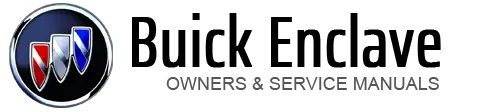Buick Enclave: CD Player
Playing a CD
Insert a CD partway into the slot, label side up. The player pulls it in and the CD should begin playing.
 EJECT: Press and release to eject
the disc that is currently playing. A beep sounds and Ejecting Disc displays. Once
the disc is ejected, Remove Disc displays. The disc can be removed. If the disc
is not removed, after several seconds, the disc automatically pulls back into the
player.
EJECT: Press and release to eject
the disc that is currently playing. A beep sounds and Ejecting Disc displays. Once
the disc is ejected, Remove Disc displays. The disc can be removed. If the disc
is not removed, after several seconds, the disc automatically pulls back into the
player.
 (Tune): Turn to select tracks on
the CD that is currently playing.
(Tune): Turn to select tracks on
the CD that is currently playing.
 Press © to go to the start of the
current track, if more than 10 seconds on the CD have played. Press ¨ SEEK to go
to the next track.
Press © to go to the start of the
current track, if more than 10 seconds on the CD have played. Press ¨ SEEK to go
to the next track.
If either arrow is held, or pressed multiple times, the player continues moving backward or forward through the tracks on the CD.
sREV (Fast Reverse): Press and hold to reverse playback quickly within a track. Sound will be heard at a reduced volume.
Release to resume playing the track. The elapsed time of the track displays.
\FWD (Fast Forward): Press and hold to advance playback quickly within a track. Sound will be heard at a reduced volume.
Release to resume playing the track. The elapsed time of the track displays.
RDM (Random): CD tracks can be listened to in random, rather than sequential order with the random setting. To use random, press the softkey under the RDM label until Random Current Disc displays.
Press the softkey again to turn off random play.
BAND: Press to listen to the radio when a CD is playing. The CD remains inside the radio for future listening.
CD/AUX (CD/Auxiliary): Press to select between CD, or Auxiliary.
► When a CD is in the player, the CD icon and a message showing the disc and/or track number display. ► If an auxiliary input device is not connected, “No Input Device Found” displays.
Care of CDs
If playing a CD-R, the sound quality can be reduced due to CD-R or CD-RW quality, the method of recording, the quality of the music that has been recorded, and the way the CD-R or CD-RW has been handled. Handle them carefully.
Store CD-R(s) or CD-RW(s) in their original cases or other protective cases and away from direct sunlight and dust. The CD player scans the bottom surface of the disc. If the surface of a CD is damaged, such as cracked, broken, or scratched, the CD does not play properly or not at all. Do not touch the bottom side of a CD while handling it; this could damage the surface. Pick up CDs by grasping the outer edges or the edge of the hole and the outer edge.
If the surface of a CD is soiled, take a soft, lint-free cloth or dampen a clean, soft cloth in a mild, neutral detergent solution mixed with water, and clean it. Make sure the wiping process starts from the center to the edge.
Care of the CD Player
Do not add any label to a CD; it could get caught in the CD player.
If a CD is recorded on a personal computer and a description label is needed, try labeling the top of the recorded CD with a marking pen.
The use of CD lens cleaners for CDs is not advised.
Notice: If a label is added to a CD, more than one CD is inserted into the slot at a time, or an attempt is made to play scratched or damaged CDs, the CD player could be damaged. While using the CD player, use only CDs in good condition without any label, load one CD at a time, and keep the CD player and the loading slot free of foreign materials, liquids, and debris.
If an error displays, see “CD Messages” later in this section.
Playing an MP3/WMA CD-R or CD-RW Disc
The radio has the capability of playing an MP3/WMA CD-R or CD-RW disc. For more information on how to play an MP3/WMA CD-R or CD-RW disc, see MP3 (Radio with CD/USB) or MP3 (Radio with CD/DVD) .
CD Messages
Check Disc: Radios with a single CD player display Check Disc and/ or eject the CD if an error occurs.
Optical Error: The disc was inserted upside down.
Disk Read Error: A disc was inserted with an invalid or unknown format.
Player Error: There are disc LOAD or disc EJECT problems.
► It is very hot. When the temperature returns to normal, the CD should play.► The road is very rough. When the road becomes smoother, the CD should play.
► The CD is dirty, scratched, wet, or upside down. ► The air is very humid. If so, wait about an hour and try again. ► There was a problem while burning the CD. ► The label is caught in the CD player.
If the CD is not playing correctly for any other reason, try a known good CD.
If any error occurs repeatedly or if an error cannot be corrected, contact your dealer. If the radio displays an error message, write it down and provide it to your dealer when reporting the problem.