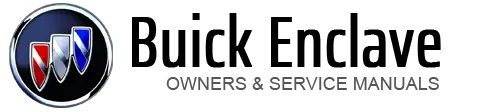Buick Enclave: AM-FM Radio. Satellite Radio. XM™ Radio Messages
Radio Data System (RDS) The Radio Data System (RDS) feature is available for use only on FM stations
that broadcast RDS information. This system relies upon receiving specific information
from these stations and only works when the information is available. While the
radio is tuned to an FM-RDS station, the station name or call letters display. In
rare cases, a radio station could broadcast incorrect information that causes the
radio features to work improperly. If this happens, contact the radio station. Finding a Station BAND: Press to switch between AM, FM, or XM. The selection displays. To scan stations, press and hold © or ¨ until a beep sounds. The radio goes to a station, plays for a few seconds, then goes to the next station.
Press either arrow again to stop scanning. The radio only seeks and scans stations with a strong signal that are in the
selected band. Storing a Radio Station as a Favorite Drivers are encouraged to set up their radio station favorites while the vehicle
is in P (Park). Tune to favorite stations using the presets, favorites button, and
steering wheel controls. See Steering Wheel Controls . FAV (Favorites): A maximum of 36 stations can be programmed as favorites using
the six softkeys below the radio station frequency tabs and by using the radio favorites
page button (FAV button). Press to go through up to six pages of favorites, each
having six favorite stations available per page. Each page of favorites can contain
any combination of AM, FM, or XM stations. The balance/fade and tone settings that were previously adjusted are stored with
the favorite stations. To store a station as a favorite: 1. Tune to the desired radio station. When that softkey is pressed and released, the station that was set returns. 4. Repeat the steps for each radio station to be stored as a favorite. To set up the number of favorites pages: 1. Press MENU to display the radio setup menu. XM™ Satellite Radio Service XM is a satellite radio service based in the 48 contiguous United States and
10 Canadian provinces. XM Satellite Radio has a wide variety of programming and
commercial-free music, coast to coast, and in digital-quality sound. A service fee
is required to receive the XM service. If XM Service needs to be reactivated, the
radio will display “No Subscription Please Renew” on channel XM1. For more information,
contact XM at www.xmradio.com or 1-800-929-2100 in the U.S. and www.xmradio.ca or 1-877-438-9677 in Canada. Finding a Station BAND: Press to switch between AM, FM, or XM. The selection displays. To scan stations, press and hold © or ¨ until a beep sounds. The radio goes to a station, plays for a few seconds, then goes to the next station.
Press either arrow again to stop scanning. The radio only seeks and scans stations with a strong signal that are in the
selected band. Finding a Category (CAT) Station CAT (Category): The CAT button is used to find XM stations when the radio is
in the XM mode. To find XM channels within a desired category: 1. Press BAND until the XM frequency displays.
4. Press either of the two buttons below the desired category tab to immediately
tune to the first XM station associated with that category. 6. To exit the category search mode, press the FAV button or BAND button to display
the favorites again. Undesired XM categories can be removed through the setup menu. To remove an undesired category, perform the following: 1. Press MENU to display the radio setup menu. Removed categories can be restored by pressing the softkey under the Add tab
when a removed category is displayed or by pressing the softkey under the Restore
All tab. Categories cannot be removed or added while the vehicle is moving faster than
8 km/h (5 mph). Storing a Radio Station as a Favorite Drivers are encouraged to set up their radio station favorites while the vehicle
is in P (Park). Tune to favorite stations using the presets, favorites button, and
steering wheel controls. See Steering Wheel Controls . FAV (Favorites): A maximum of 36 stations can be programmed as favorites using
the six softkeys below the radio station frequency tabs and by using the radio favorites
page button (FAV button). Press to go through up to six pages of favorites, each
having six favorite stations available per page. Each page of favorites can contain
any combination of AM, FM, or XM stations. The balance/fade and tone settings that were previously adjusted are stored with
the favorite stations. To store a station as a favorite: 1. Tune to the desired radio station. When that softkey is pressed and released, the station that was set returns. 4. Repeat the steps for each radio station to be stored as a favorite. To set up the number of favorites pages: 1. Press MENU to display the radio setup menu. XL (Explicit Language Channels): These channels, or any others, can be blocked at a customer's request,
by calling 1-800-929-2100 in the U.S. and 1-877-438-9677 in Canada. XM Updating: The encryption code in the receiver is being updated, and no action
is required. This process should take no longer than 30 seconds. No XM Signal: The system is functioning correctly, but the vehicle is in a location
that is blocking the XM signal. When the vehicle is moved into an open area, the
signal should return. Loading XM: The audio system is acquiring and processing audio and text data.
No action is needed. This message should disappear shortly. Channel Off Air: This channel is not currently in service. Tune in to another
channel. Channel Unauth: This channel is blocked or cannot be received with your XM Subscription
package. Channel Unavail: This previously assigned channel is no longer assigned. Tune
to another station. If this station was one of the presets, choose another station for that preset
button. No Artist Info: No artist information is available at this time on this channel.
The system is working properly. No Title Info: No song title information is available at this time on this channel.
The system is working properly. No CAT Info: No category information is available at this time on this channel.
The system is working properly. No Information: No text or informational messages are available at this time
on this channel. The system is working properly. No Subscription Please Renew: XM subscription needs to be reactivated. Contact XM at www.xmradio.com or 1-800-929-2100 in the U.S., and www.xmradio.ca
or 1-877-438-9677 in Canada. CAT Not Found: There are no channels available for the selected category. The
system is working properly. XM Theftlocked: The XM receiver in the vehicle could have previously been in
another vehicle. For security purposes, XM receivers cannot be swapped between vehicles.
If this message is received after having the vehicle serviced, check with your dealer. XM Radio ID: If tuned to channel 0, this message alternates with the XM Radio
eight-digit radio ID label. This label is needed to activate the service. Unknown: If this message is received when tuned to channel 0, there could be
a receiver fault. Consult with your dealer. Check XM Receivr: If this message does not clear within a short period of time,
the receiver could have a fault. Consult with your dealer. XM Not Available: If this message does not clear within a short period of time,
the receiver could have a fault. Consult with your dealer.AM-FM Radio
 (Tune): Turn to select radio stations.
(Tune): Turn to select radio stations. : Press to go to the previous or
next station and stay there.
: Press to go to the previous or
next station and stay there.
2. Press FAV to display the page to store the station.
3. Press and hold one of the six softkeys until a beep sounds.
2. Press the softkey below the FAV 1-6 tab.
3. Select the desired number of favorites pages by pressing the softkey below the
displayed page numbers.
4. Press FAV, or let the menu time out, to return to the original main radio screen
showing the radio station frequency tabs and to begin the process of programming
favorites for the chosen number of favorites pages.Satellite Radio
 (Tune): Turn to select radio stations.
(Tune): Turn to select radio stations. : Press to go to the previous or
next station and stay there.
: Press to go to the previous or
next station and stay there.
2. Press CAT to display the category tabs.
3. Continue pressing CAT until the desired category name displays.
5. To go to the next or previous XM station within the selected category, do one
of the following: . Press the buttons below the
right or left arrows on the display.
► Press either SEEK arrow.
. Press the buttons below the
right or left arrows on the display.
► Press either SEEK arrow.
2. Press the softkey below the XM CAT tab.
3. Turn  to display the category to
be removed.
to display the category to
be removed.
4. Press the softkey under the Remove tab until the category name along with the
word Removed displays.
5. Repeat the steps to remove more categories.
2. Press FAV to display the page to store the station.
3. Press and hold one of the six softkeys until a beep sounds.
2. Press the softkey below the FAV 1-6 tab.
3. Select the desired number of favorites pages by pressing the softkey below the
displayed page numbers.
4. Press FAV, or let the menu time out, to return to the original main radio screen
showing the radio station frequency tabs and to begin the process of programming
favorites for the chosen number of favorites pages.XM™ Radio Messages