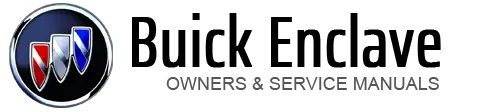Buick Enclave: Ultrasonic Parking Assist. Rear Vision Camera (RVC)
If available, the Ultrasonic Rear Parking Assist (URPA) system assists the driver
with parking and avoiding objects while in R (Reverse). URPA operates at speeds
less than 8 km/h (5 mph). The sensors on the rear bumper are used to detect objects up to 2.5m(8 ft) behind
the vehicle, and at least 25 cm (10 in) off the ground. How the System Works URPA comes on automatically when the shift lever is moved into R (Reverse). A
single tone sounds to indicate the system is working. URPA operates only at speeds less than 8 km/h (5 mph). An obstacle is indicated by audible beeps. The interval between the beeps becomes
shorter as the vehicle gets closer to the obstacle. When the distance is less than 30 cm (12 in) the beeping is a continuous tone
for five seconds. To be detected, objects must be at least 25 cm (10 in) off the ground and below
liftgate level. Objects must also be within 2.5 m (8 ft) from the rear bumper. This
distance may be less during warmer or humid weather. Turning the System On and Off The system can be disabled through the Driver Information Center (DIC). See “Park Assist” under Vehicle Personalization for more information. URPA defaults to the on setting each time the vehicle is started. When the System Does Not Seem to Work Properly The following messages may be displayed on the DIC: SERVICE PARK ASSIST: If this message occurs, take the vehicle to your dealer
to repair the system. PARK ASST BLOCKED SEE OWNERS MANUAL: This message can occur under the following
conditions:
Take the vehicle to your dealer to repair the system. The vehicle may have a rear vision camera system. Read this entire section before
using it. Do not back the vehicle using only the RVC screen or by using the screen during
longer, higher speed backing maneuvers, or where there could be cross-traffic. Perceived
distances may be different from actual distances. Failure to use proper care before
backing may result in injury, death, or vehicle damage. Always check before backing
by checking behind and around the vehicle. Vehicles without Navigation System The rear vision camera system is designed to help the driver when backing up
by displaying a view of the area behind the vehicle. When the key is in the ON/RUN
position and the driver shifts the vehicle into R (Reverse), the video image automatically
appears on the inside rear view mirror. Once the driver shifts out of R (Reverse),
the video image automatically disappears from the inside rear view mirror. Turning the Rear Vision Camera System Off or On To turn off the rear vision camera system, press and hold
The rear vision camera display is now disabled. To turn the rear vision camera system on again, press and hold
Vehicles with Navigation System The rear vision camera system is designed to help the driver when backing up
by displaying a view of the area behind the vehicle. When the driver shifts the vehicle into R (Reverse), the video image automatically
appears on the navigation screen. Once the driver shifts out of R (Reverse), the
navigation screen will go back to the last screen that had been displayed, after
a delay. Turning the Rear Vision Camera System On or Off To turn the rear vision camera system on or off: 1. Shift into P (Park). 4. Select the Video screen button. When the Video screen button is highlighted the RVC system is on. The delay received after shifting out of R (Reverse) is approximately 10 seconds.
The delay can be canceled by performing one of the following: There is a message on the rear vision camera screen that states “Check Surroundings
for Safety.” Adjusting the Brightness and Contrast of the Screen To adjust the brightness and contrast of the screen, press the MENU button while
the rear vision camera image is on the display. Any adjustments made will only affect the rear vision camera screen. Symbols The navigation system may have a feature that lets the driver view symbols on
the navigation screen while using the rear vision camera. The Ultrasonic Rear Park Assist (URPA) system must not be disabled to use the
caution symbols. If URPA has been disabled and the symbols have been turned on, the Rear Parking
Assist Symbols Unavailable error message may display. See Ultrasonic Parking Assist
. The symbols appear when an object has been detected by the URPA system. The symbol
may cover the object when viewing the navigation screen. To turn the symbols on or off: 1. Make sure that URPA has not been disabled. Rear Vision Camera Error Messages Service Rear Vision Camera System: This message can display when the system is
not receiving information it requires from other vehicle systems. If any other problem occurs or if a problem persists, see your dealer. Rear Vision Camera Location The camera is located above the license plate. The area displayed by the camera is limited and does not display objects that
are close to either corner or under the bumper. The area displayed can vary depending on vehicle orientation or road conditions.
The distance of the image that appears on the screen differs from the actual distance. The following illustration shows the field of view that the camera provides. A. View displayed by the camera. When the System Does Not Seem To Work Properly The rear vision camera system might not work properly or display a clear image
if: See “Turning the Rear Camera System On or Off” earlier in this section.
Clean the lens, rinse it with water, and wipe it with a soft cloth. The rear vision camera system display in the rearview mirror may turn off or
not appear as expected due to one of the following conditions. If this occurs the
left indicator light on the mirror will flash.
The fast flash conditions are used to protect the video device from high temperature
conditions. Once conditions return to normal the device will reset and the green
indicator will stop flashing. During any of these fault conditions, the display will be blank and the indicator
will continue to flash as long as the vehicle is in R (Reverse) or until the conditions
return to normal. Pressing and holding Ultrasonic Parking Assist
 WARNING
WARNING
The URPA system does not detect pedestrians, bicyclists, animals, or any other
objects located below the bumper or that are too close or too far from the vehicle.
To prevent injury, death, or vehicle damage, even with URPA, always check behind
the vehicle and check all mirrors before backing.Rear Vision Camera (RVC)
 WARNING
WARNING
The RVC system does not display pedestrians, bicyclists, animals, or any other
object located outside the cameras field of view, below the bumper, or under the
vehicle. , located on the inside rearview mirror,
until the left indicator light turns off.
, located on the inside rearview mirror,
until the left indicator light turns off. until the left indicator light illuminates.
The rear vision camera system display is now enabled and the display will appear
in the mirror normally.
until the left indicator light illuminates.
The rear vision camera system display is now enabled and the display will appear
in the mirror normally.
2. Press the MENU button to enter the configure menu options, then press the MENU
hard key to select Display or touch the Display screen button.
3. Select the Rear Camera Options screen button. The Rear Camera Options screen
displays.
 (Brightness): Touch the + (plus)
or – (minus) screen buttons to increase or decrease the brightness of the screen.
(Brightness): Touch the + (plus)
or – (minus) screen buttons to increase or decrease the brightness of the screen. (Contrast): Touch the + (plus)
or – (minus) screen buttons to increase or decrease the contrast of the screen.
(Contrast): Touch the + (plus)
or – (minus) screen buttons to increase or decrease the contrast of the screen.
2. Shift into P (Park).
3. Press the MENU hard key to enter the configure menu options, then press the MENU
hard key repeatedly until Display is selected or touch the Display screen button.
4. Select the Rear Camera Options screen button. The Rear Camera Options screen
will display.
5. Touch the Symbols screen button. The screen button will be highlighted when on.

B. Corner of the rear bumper. when the left
indicator light is flashing will turn off the video display along with the left
indicator light.
when the left
indicator light is flashing will turn off the video display along with the left
indicator light.