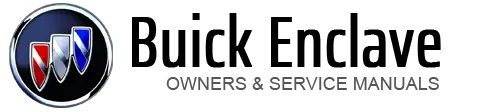Buick Enclave: Steering Wheel Adjustment. Steering Wheel Controls. Windshield Wiper/Washer
1. Pull the lever (A) down. Power Tilt Wheel For vehicles with the power tilt and telescope wheel, the control is on the outboard
side of the steering column. Push the control up or down to tilt the steering wheel up or down. Push the control forward or rearward to move the steering wheel toward the front
or rear of the vehicle. To set the memory position, see Vehicle Personalization
. Do not adjust the steering wheel while driving. Vehicles with audio steering wheel controls could differ depending on the vehicle's
options. Some audio controls can be adjusted at the steering wheel. Press to select preset or favorite radio stations, select tracks on a CD/DVD,
or select tracks and navigate folders on an iPod® or USB device To select preset or favorite radio stations: To select tracks on a CD/DVD (if equipped): Press and release To select tracks on an iPod or USB device for vehicles without a navigation system: 1. Press and hold To select tracks on an iPod or USB device for vehicles with a navigation system: 1. Press and hold Track information is displayed on the screen. Release
2. Press and release w and c/ x to begin playing the track shown in the display. To navigate folders on an iPod or USB device for vehicles without a navigation
system: 1. Press and hold To navigate folders on an iPod or USB device for vehicles with a navigation system: 1. Go to the Music Navigator by first touching the center touch screen folder
button in the main audio page. Press again to turn the sound on. For vehicles with Bluetooth or OnStar® systems, press and hold for longer than
two seconds to interact with those systems. See Bluetooth and OnStar Overview for more information. SRCE (Source/Voice Recognition): Press to switch between the radio, CD, and for
equipped vehicles, DVD, front auxiliary, and rear auxiliary. For vehicles with the navigation system, press and hold this button for longer
than one second to initiate voice recognition. See “Voice Recognition” in the navigation manual for more information. For vehicles with or without a navigation system: Press Press For vehicles with a navigation system: 1. Press and hold Release to stop on the desired track. Horn Press The windshield wiper/washer lever is located on the left side of the steering
column. Turn the band with the wiper symbol to control the windshield wipers. Delays wiping cycle. Turn the band up for more frequent wipes or down for less
frequent wipes. Clear ice and snow from the wiper blades before using them. If frozen to the
windshield, carefully loosen or thaw them. Damaged wiper blades should be replaced.
See Wiper Blade Replacement . Heavy snow or ice can overload the wipers. A circuit breaker stops them until
the motor cools. Windshield Washer The wipers clear the windshield and either stop or return to the preset speed.
The ignition key must be in ACC/ACCESSORY or ON/RUN for this to work. See Washer
Fluid . WASHER FLUID LOW ADD FLUID is displayed on the Driver Information Center (DIC)
when the washer fluid is low. See Washer Fluid Messages .Steering Wheel Adjustment

2. Move the steering wheel up or down.
3. Pull or push the steering wheel closer or away from you.
4. Push the lever (A) up to lock the steering wheel in place.
Steering Wheel Controls

 (Next/Previous):
(Next/Previous): to go to the next
or previous radio station stored as a preset or favorite.
to go to the next
or previous radio station stored as a preset or favorite.
 to go to the next
or previous track.
to go to the next
or previous track. while listening
to a song until the contents of the current folder display on the radio display.
while listening
to a song until the contents of the current folder display on the radio display.
2. Press and release  to scroll up or
down the list, then press and hold , or press to play the highlighted track.
to scroll up or
down the list, then press and hold , or press to play the highlighted track. while listening
to a song listed in the main audio page, to quickly move forward or in reverse through
the tracks. See the separate navigation manual for more information.
while listening
to a song listed in the main audio page, to quickly move forward or in reverse through
the tracks. See the separate navigation manual for more information. when the desired track is reached.
when the desired track is reached. while listening
to a song until the contents of the current folder display on the radio display.
while listening
to a song until the contents of the current folder display on the radio display.
2. Press and release  to go back to
the previous folder list.
to go back to
the previous folder list.
3. Press and release  to scroll up or
down the list . To select a folder, press and hold
to scroll up or
down the list . To select a folder, press and hold
 , or press
, or press
 when the folder is highlighted.
when the folder is highlighted. .
.
2. While in Music Navigator, select the folder/artist/genre/category, etc. using
the touch screen.
3. Press and release  to scroll through
the selected music list. Touch the track label on the touch screen to highlight
and begin playing the track from that list.
to scroll through
the selected music list. Touch the track label on the touch screen to highlight
and begin playing the track from that list.
4. Press and hold  to quickly scroll
through the selected music list.
to quickly scroll
through the selected music list. (Mute/Push to Talk): Press to silence
the vehicle speakers only.
(Mute/Push to Talk): Press to silence
the vehicle speakers only. (End): Press to reject an incoming
call, or end a current call.
(End): Press to reject an incoming
call, or end a current call. (Seek): Press to go to the next
radio station while in AM, FM, or XM™.
(Seek): Press to go to the next
radio station while in AM, FM, or XM™. to go to the next track or
chapter while sourced to the CD or DVD slot.
to go to the next track or
chapter while sourced to the CD or DVD slot. to select a track or a folder
when navigating folders on an iPod or USB device.
to select a track or a folder
when navigating folders on an iPod or USB device. until a beep is
heard to place the radio into SCAN mode. A station will play for five seconds before
moving to the next station.
until a beep is
heard to place the radio into SCAN mode. A station will play for five seconds before
moving to the next station.
2. To stop the SCAN function, press  again.
again.
3. In CD/DVD, iPod, or AUX USB, press and hold to quickly move forward through the
tracks. (Volume): Press to increase or to
decrease the volume.
(Volume): Press to increase or to
decrease the volume. on the steering wheel pad
to sound the horn.
on the steering wheel pad
to sound the horn.Windshield Wiper/Washer

 (Mist): Use for a single wiping
cycle.
(Mist): Use for a single wiping
cycle. (Off): Use to turn the wipers off.
(Off): Use to turn the wipers off.
2 : Fast wipes.
 (Washer Fluid): Press the button
at the end of the turn signal/lane change lever, to spray washer fluid on the windshield.
(Washer Fluid): Press the button
at the end of the turn signal/lane change lever, to spray washer fluid on the windshield. WARNING
WARNING
In freezing weather, do not use the washer until the windshield is warmed. Otherwise
the washer fluid can form ice on the windshield, blocking your vision.